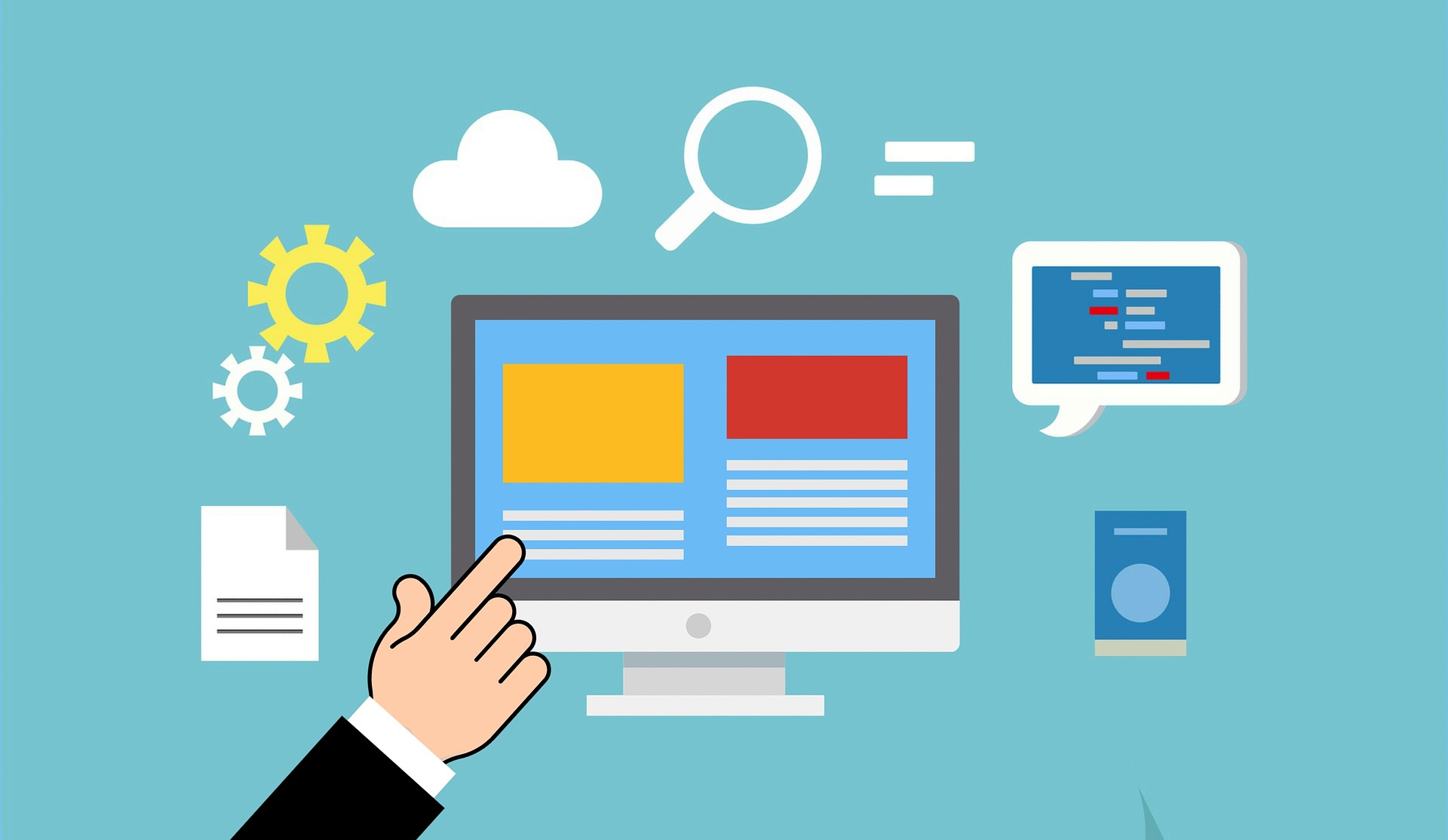| January 25, 2024
Why You Should Use a Password Manager
A password manager is an essential tool for organizing and securing your digital life.
It’s no secret that you should have a different password for every website, especially those containing your sensitive information like banking websites. It can be a challenge to remember this many unique passwords, and that’s why with a password manager you only need to remember one password to gain access to all of your login credentials. A password manager will also help you generate secure passwords and typically have apps for all your devices so you can securely log in from anywhere.
In this post we will look at how to install and use one of the most popular password managers, Bitwarden.
Install Bitwarden
Head over to Bitwarden’s site and choose Get Started.
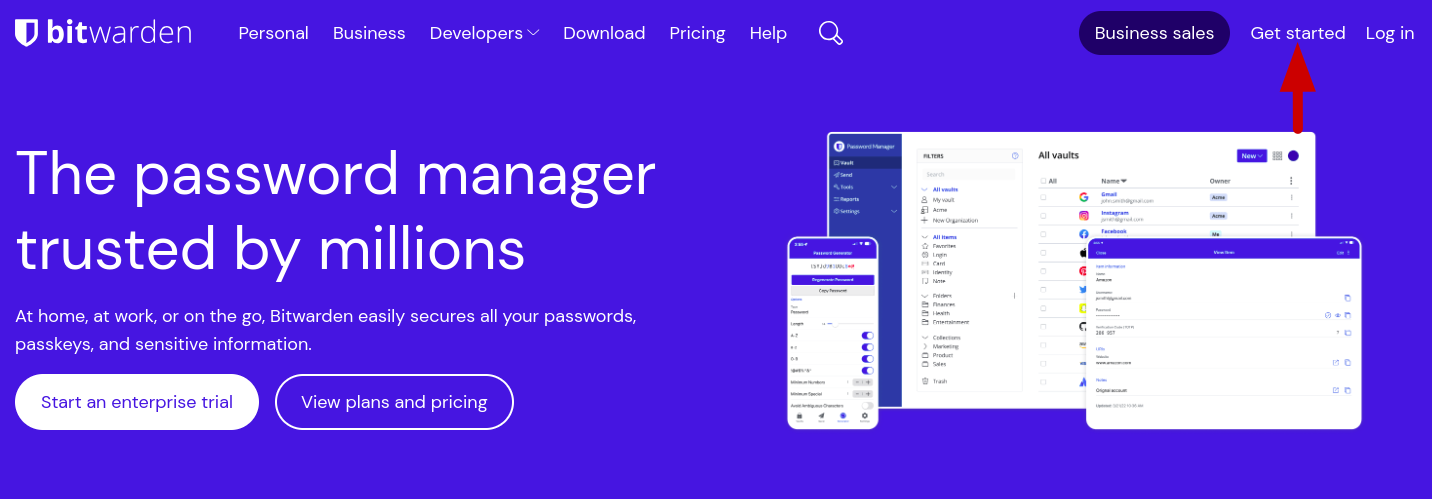
Fill out the form to create your account. Make your master password secure but memorable as this will be the key to your password kingdom. It is recommended to be at least 10 characters and contain capital and lowercase letters, numbers, as well as special characters. One trick that aids in memory and security is to make your master password a memorable phrase or short sentence.
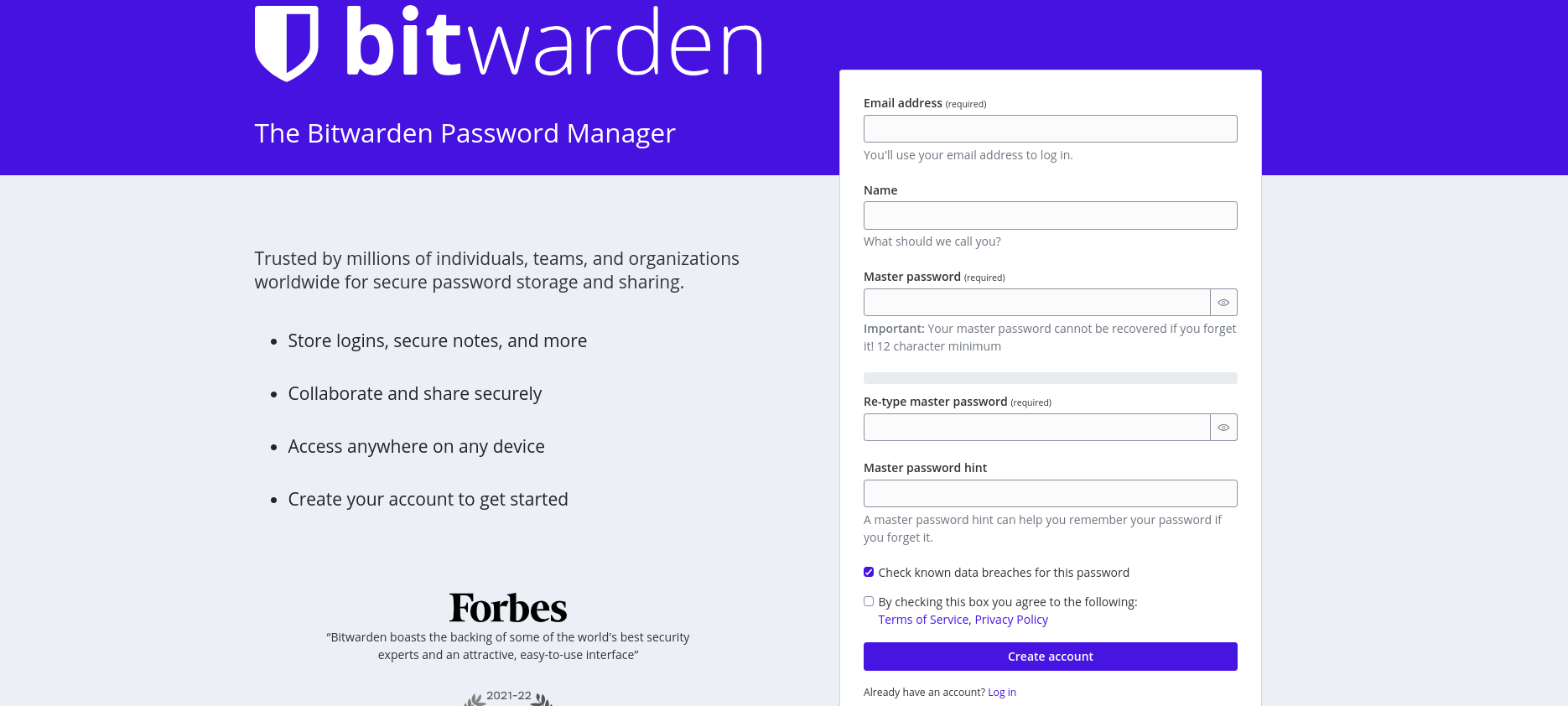
Once you have finished signing up it is time to download the app to your computer, cell phone, or both. You can search the app store on your devices or use the download links provided on the page or in your email.
Add Your Passwords
Once installed open the program and sign in with the email and master password you set up earlier. Once you log in you will see your vault. Click on the plus button at the bottom to enter your first site. You can also take a minute to make folders to organize your passwords into, which I find to be a very helpful feature.
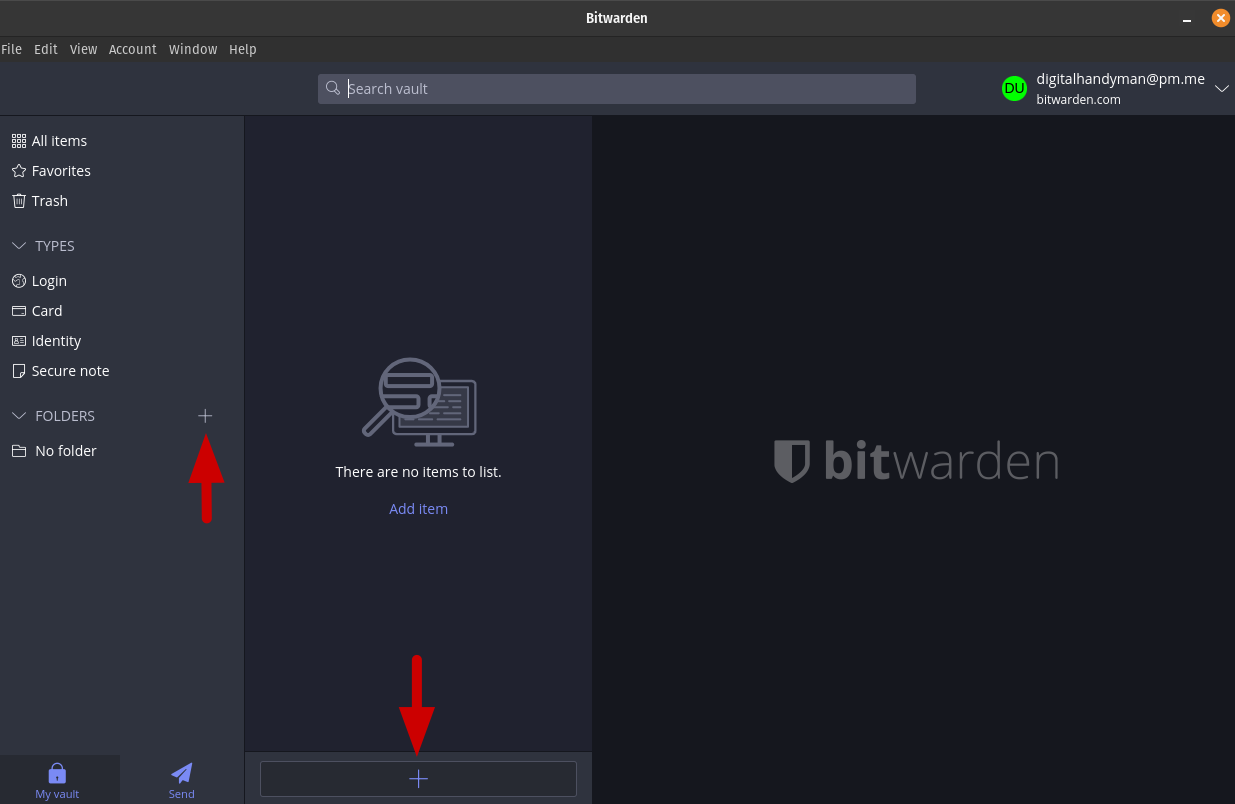
Enter a name for this entry and provide your username and password. I would also suggest providing the link in the URL field so that you can launch the site directly from Bitwarden to save you time. This also gives the entry an icon to make it easier to find in the list. While you are going through and adding your most important logins into the password manager I would suggest logging in to each site to verify your credentials and update your password to something generated by Bitwarden for additional security. After all, that’s what we are here to do!
In the entry you can click on the circle icon in the password field to generate a new unique password for this site. You can use the configuration options to customize your passwords security, or, accept the default generated password.
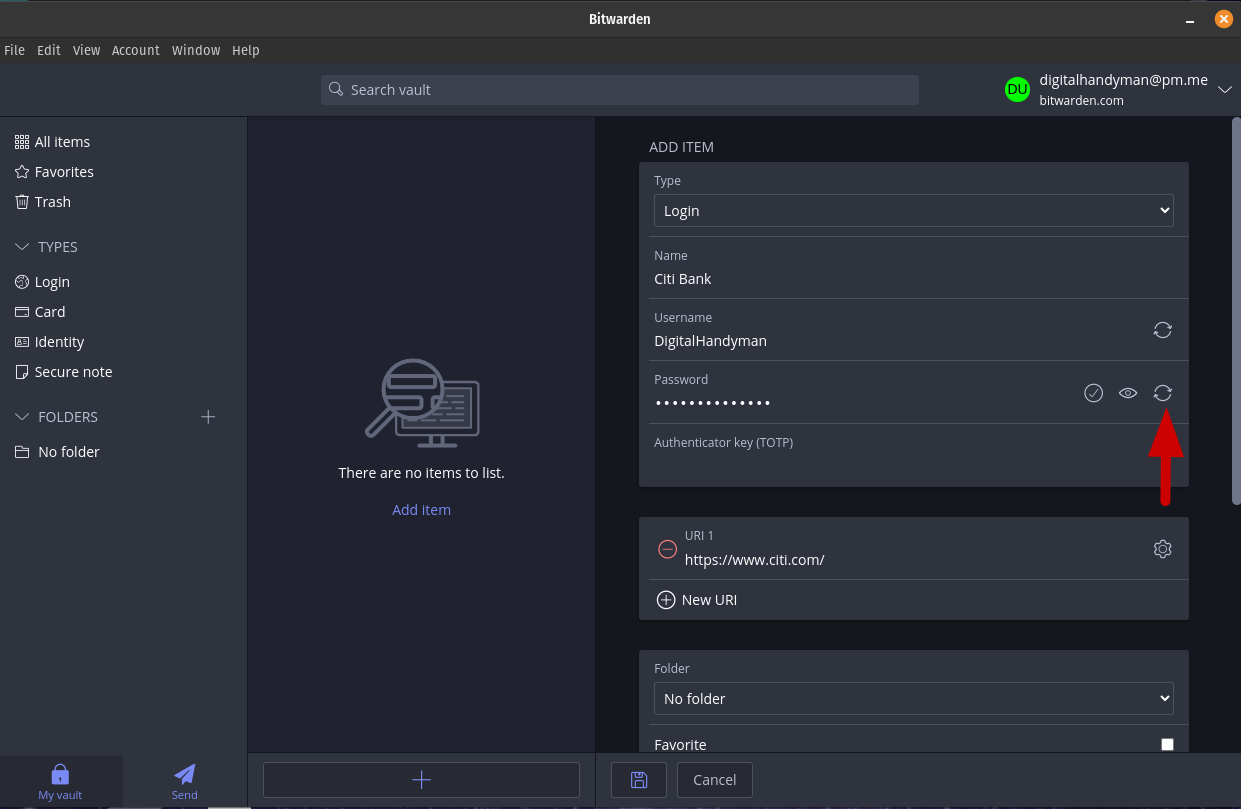
Next Steps
Initially configuring your password manager can be a tedious task but it is well worth the tradeoff of identifying and securing your most important login credentials. It will also help you to build a framework for updating your login credentials with secure passwords which should be done at least once every 6 months for all of the sites in your password manager. If you have taken the time to create folders for your credentials it is simple to create a workflow where you update all the passwords in a folder one month or season of the year, and another folder the next month or season for example.
Again, a secure password means nothing if you are not periodically changing it!
Once everything is set up you will find the day-to-day use of your password manager is quick and efficient and you will have taken one of the easiest steps towards keeping your bank account, credit card, and identity information safe from hackers and scammers.
Now that you’re familiar with using Bitwarden download the app for all of the devices you think you would use to access the sites in your vault and dive into some of the other features this program has to offer. Once you sign into the app on another device all of your passwords will show up as they have been synced to your account when you initially entered them.
If you have any questions or would like to discuss any of the topics in this post feel free to reach out via the Contact page of this site.