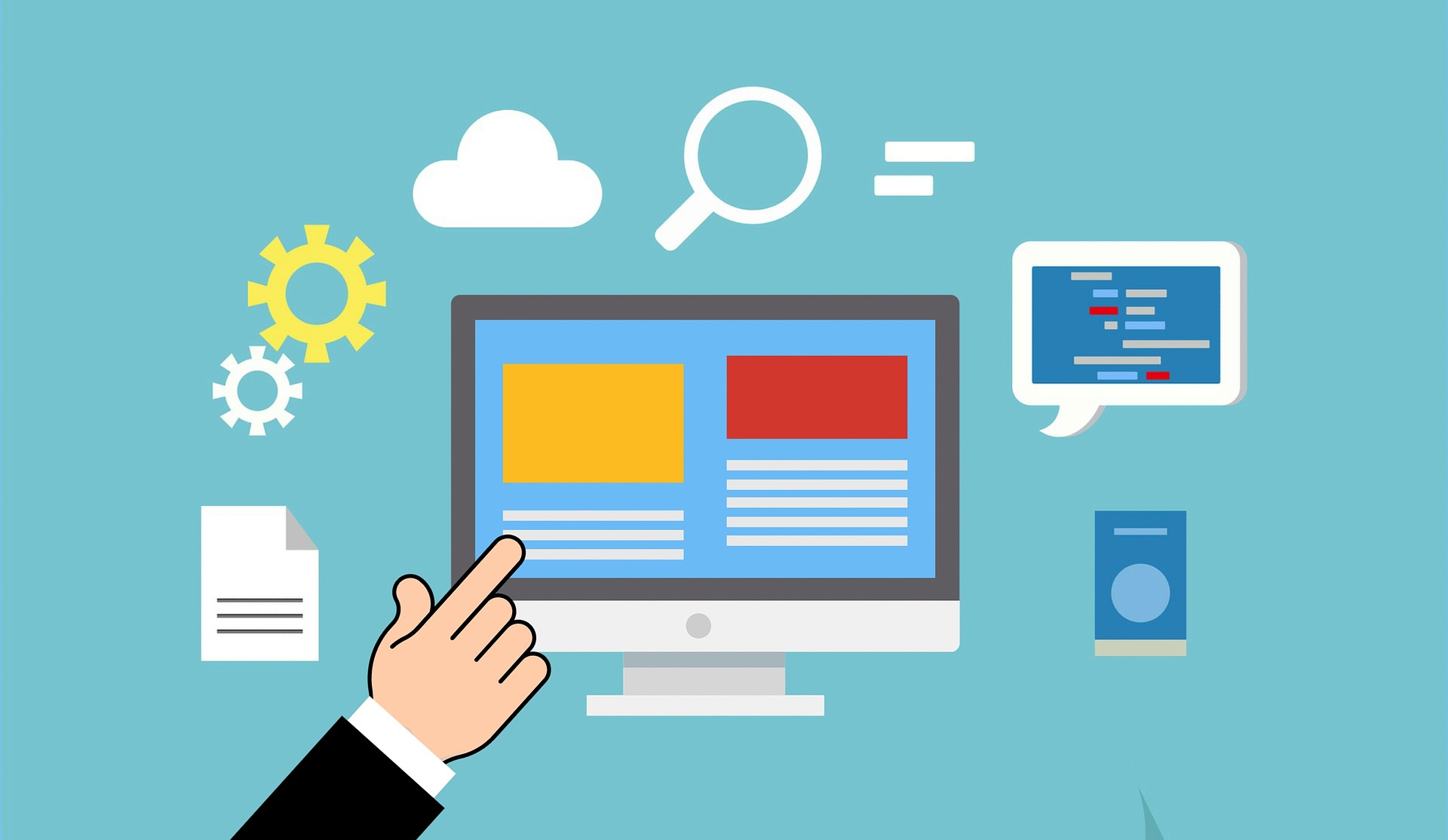How to Enable Elevator Controls in Lenel OnGuard
Configure Elevator Control Settings: In System Administration check the elevator check box in the panel under Access Control > Access Panel as well as in the reader under Access Control > Readers and Doors. Elevator controls will only work with the reader programmed on the first slot (0). You will not be able to add a second reader into address 1 even if there is a space for it on the board once the elevator controls have been turned on.